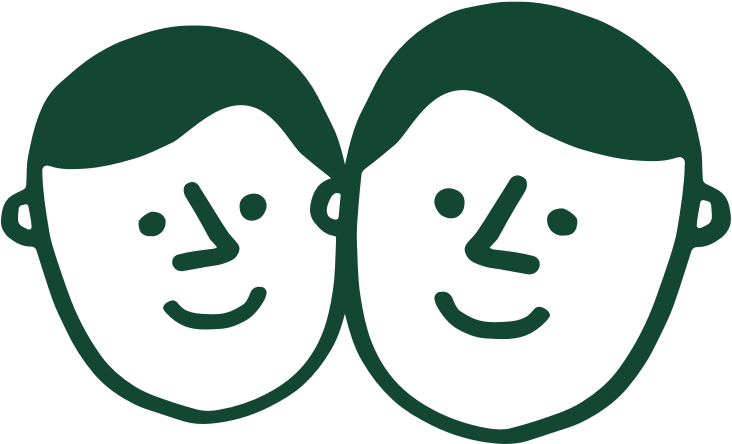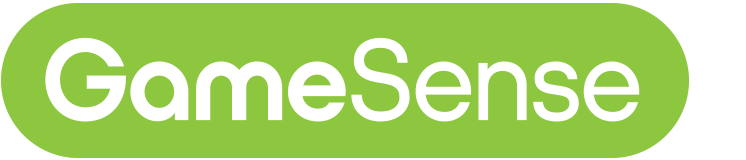Internet Explorer support ending
As of January 1st, 2020, PlayNow.com no longer provides browser support for IE 11. If you choose to use IE 11 we cannot guarantee you will be able to login or use the site. We advise you switch to the latest version of either Edge, Firefox or Chrome.
Online Casino
PlayNow Online Casino offers many of the most popular casino games you will find in some of the most famous casinos around the world. Enjoy the safe and secure online casino experience, where you can play online slots, Poker, Baccarat, Roulette, Blackjack, and many more online casino games!
PlayNow offers many of the most popular casino games online. Online Casino games allow you to play an electronic version of popular casino games such as baccarat, slots, poker, blackjack and roulette. Game outcomes for Online Casino games are determined by a Random Number Generator (RNG) contained within the game’s software.
Virtually all of our Online Casino games provide a demo version that you can try for free. However, to play the demo, you will need to sign up for a PlayNow.com account. With so many Online Casino games to choose from, this will help you decide which ones you like best. The free demo is also a great way to learn how to play a specific game before you decide to wager real money.
Yes, of course! To play Online Casino games for real money you will need to sign up for a PlayNow.com account. Registering for an account on PlayNow is safe, secure and easy. Once your account is set up, you can place bets with Online Casino games just like in a real casino. Let the fun begin!
PlayNow offers many of the world’s most popular casino games online.
Baccarat
. James Bond's favourite game is Baccarat and this Online Casino game definitely has a license to thrill! In Baccarat, the objective is to try to predict the winner in a game of closest to 9 between a ‘Player' and a ‘Banker.’
Online Slots
. Online Casino slots games are just like playing in a real casino. PlayNow offers many of the most popular Online Slots games. These are the same games you will find in some of the most famous casinos around the world.
Poker
. PlayNow offers many opportunities to enjoy poker within our Online Casino and our Video Poker software. These are the same poker games you will find in real casinos around the world.
Blackjack
. Blackjack is one of the world’s most popular casino games. PlayNow offers you the opportunity to enjoy Online Casino Blackjack games, just like in a real casino.
This gameplay is based on the traditional, casino-style slot machine. At the same time, each Online Slots game will have its own unique set of individual rules and characteristics. Before playing any new Online Slots game, you should become familiar with how the game works by trying the free demo version and having a close look at the game’s pay table.
Online Slots games, like all slot machine games, operate randomly. This is due to a Random Number Generator contained within the game’s software. This software cycles through millions of numbers continuously. The outcome of a spin is automatically determined by the RNG at the time you hit the spin button, making it impossible to predict in advance whether you’ll win or lose. The same random odds apply equally for each spin. Each Online Slots game has a unique set of symbols (for example, a bar, cherries, or the number '7'). Some symbols may seem to show up only occasionally on the reel, while other symbols may appear frequently or more often. All Online Slots games have a virtual reel that determines whether you win or not. So, for example, even if you might see the same number of cherries and bars while the reel is spinning, the virtual wheel may actually contain twice as many cherries as bars. Not all games play the same. Before playing any Online Slots game, it is important to read the game rules and pay table carefully before deciding if you want to play and, if so, what you should wager.
What could possibly make your Online Slots gaming experience even better? Adding a progressive jackpot to the game! A progressive jackpot is a casino-style jackpot which increases each time the game is played, if the jackpot is not won. When the progressive jackpot is won, the jackpot for the next play is reset to a predetermined value, then resumes increasing with each play. Some games even feature a progressive jackpot network that’s linked across multiple games and Canadian jurisdictions. This means that every bet you place on these Online Slots games gives you the chance to win the progressive, and often a very large jackpot. Some of these games also allow you to increase the odds of winning the jackpot proportional to the actual amount you bet.
PlayNow has many Online Slots games that feature a progressive jackpot. Several of these Online Slots games feature progressive jackpots that are linked across multiple games and Canadian jurisdictions, such as MegaJackpots. Some of our most popular progressive jackpot games include:
-
PowerBucks Arctic Gems
-
PowerBucks Power Hits
-
MegaJackpots Cleopatra
-
MegaJackpots Siberian Storm
-
Chain Reactors
-
Mega Pots Bar-X Slot
-
Medusa II Jackpots
There are many Online Slots games available to play. Virtually everyone will be able to find a slots game that appeals to them. Finding your favourites will be an exciting, fun-filled journey of exploration. If you're looking for somewhere to start, you might want to check some of our most popular Online Slots games in the Wheel of Fortune family of games:
-
Wheel of Fortune Triple Extreme Spin
-
Wheel of Fortune Ultra 5 Reels
-
Wheel of Fortune On Tour
-
Wheel of Fortune 5 Line
One of the most confusing and misunderstood concepts in gambling is the odds. It's important to remember that Online Slots games operate randomly, no matter how many wins or losses have occurred in the past. In other words, the result of your last game has no bearing on the result of your next game. Online Slots games come in many varieties, each with different jackpots and different outcome possibilities. Odds of winning smaller prizes are much greater than the odds of winning the top prize. While payback can be unpredictable in the short term, most Online Slots games pay back over 90% of the money wagered in the long term. The 5 most popular Online Slots on PlayNow.com are:
-
Cleopatra
-
88 Fortunes
-
Bonanza
-
Cats
-
Rich Girl
For an
optimal
player experience and site performance on any device using
playnow.com
, we recommend using:
-
the following browsers:
-
Google Chrome and Chrome mobile (latest version)
-
Mozilla Firefox (latest version)
-
Safari and Safari mobile (latest version)
-
the following operating systems:
It is recommended that you always keep your web browsers up-to-date.
Our eCasino games use a service called WebGL, a web-based graphics library that eliminated the need for plugins to run graphics on your web browser.
WebGL has minimum hardware requirements and if your device does not meet these requirements, you may experience display issues.
We recommend that your device have the following to support WebGL:
-
Minimum 4GB of RAM
-
64 bit processor
-
Capable Graphics Card (recent / up-to-date)
To check if your system supports WebGL click
here
.
Note: If your system does not support WebGL you can still play our eCasino games, but you may experience display issues such as blank reels, missing symbols or shaky graphics. These are display issues only and do not affect the outcome of the game.
If you are planning to relocate to Ontario, you can still enjoy exciting online casino games by registering to play with an
Online Casino in ON